Install DTaaS on localhost
The installation instructions provided in this README are ideal for running the DTaaS on both localhost. This installation is ideal for single users intending to use DTaaS on their own computers.
Design
An illustration of the docker containers used and the authorization setup is shown here.
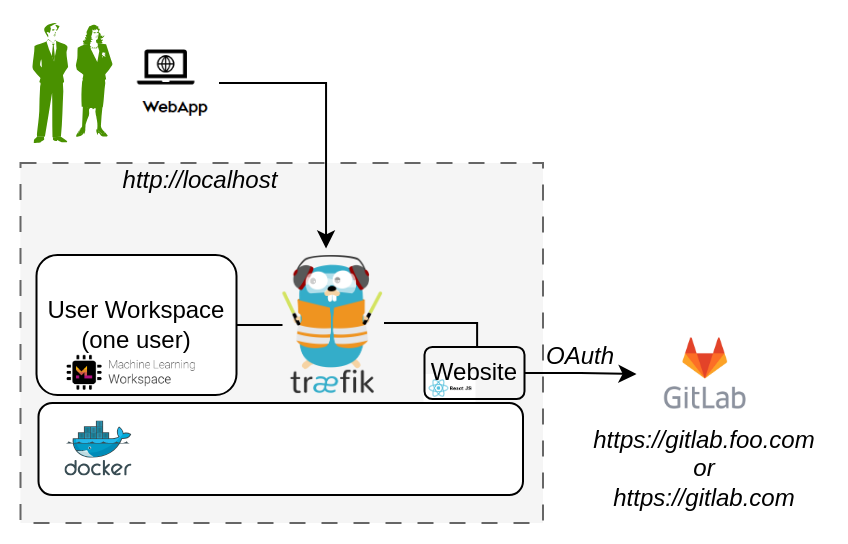
Requirements
The installation requirements to run this docker version of the DTaaS are:
- docker desktop / docker CLI with compose plugin
- User account on gitlab.com
Tip
The frontend website requires authorization. The default authorization configuration works for gitlab.com. If you desire to use locally hosted gitlab instance, please see the client docs.
Download Release Package
The software is available for as zip package. Please download and unzip the same. A new DTaaS-v0.6.0 folder gets created. The rest of the installation instructions assume that you are using Windows/Linux/MacOS terminal in DTaaS-v0.6.0 folder.
Tip
- The filepaths shown here follow POSIX convention. The installation procedures also work with Windows paths.
- The description below refers to filenames. All the file paths mentioned below are relatively to the top-level DTaaS directory.
Configuration
Docker Compose
The docker compose configuration is in deploy/docker/.env.local;
it is a sample file.
It contains environment variables
that are used by the docker compose files.
It can be updated to suit your local installation scenario.
It contains the following environment variables.
Edit all the fields according to your specific case.
| URL Path | Example Value | Explanation |
|---|---|---|
| DTAAS_DIR | '/home/Desktop/DTaaS' | Full path to the DTaaS directory. This is an absolute path with no trailing slash. |
| username1 | 'user1' | Your gitlab username |
Tip
Important points to note:
- The path examples given here are for Linux OS. These paths can be Windows OS compatible paths as well.
- The client configuration file is located at
deploy/config/client/env.local.js. If you are following the guide to use HTTPS on localhost, edit the URLs in this file by replacinghttpwithhttps. Beyond this, it is not necessary to modify this file.
Create User Workspace
The existing filesystem for installation is setup for user1.
A new filesystem directory needs to be created for the selected user.
Please execute the following commands from the top-level directory of the DTaaS project.
where username is the selected username registered on https://gitlab.com.
Run
The commands to start and stop the appliation are:
To restart only a specific container, for example `client``
Use
The application will be accessible at: http://localhost from web browser. Sign in using your https://gitlab.com account.
All the functionality of DTaaS should be available to you through the single page client now.
Limitations
The library microservice is not included in the localhost installation scenario.
References
Image sources: Traefik logo, ml-workspace, reactjs, gitlab