Trial Installation
To try out the software, you can install it on Ubuntu Server 22.04 Operating System. The setup requires a machine which can spare 16GB RAM, 8 vCPUs and 50GB Hard Disk space to the DTaaS application (or the vagrant box hosting the DTaaS application). A successful installation will create a setup similar to the one shown in the figure.
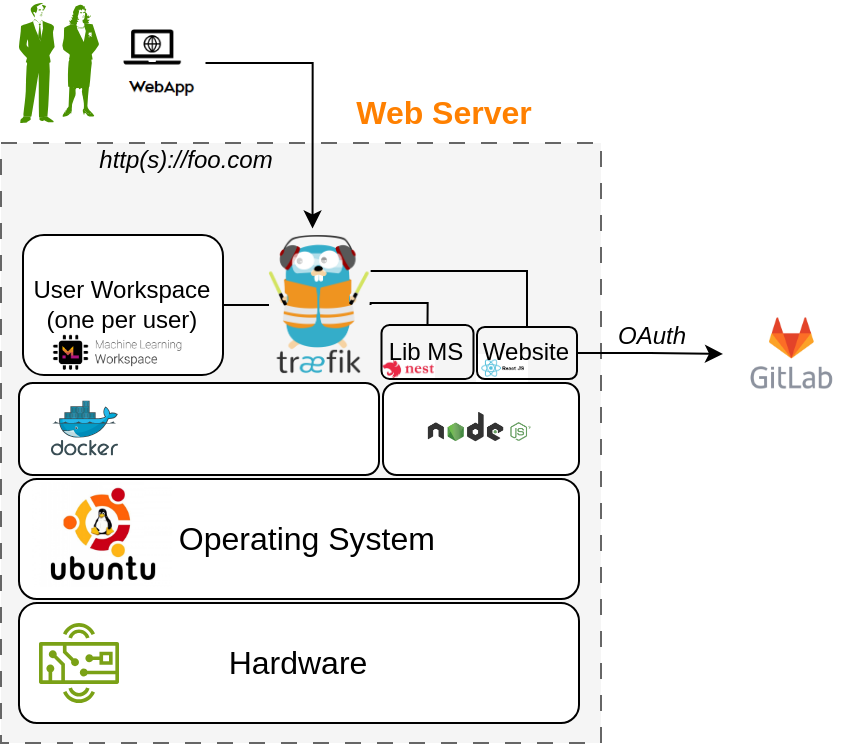
A one-step installation script is provided on this page. This script sets up the DTaaS software with default gateway credentials for a single user. You can use it to check a test installation of DTaaS software.
Information
It is sufficient to have user-owned oauth application.
Pre-requisites
1. Domain name
You need a domain name to run the application. The install script assumes foo.com to be your domain name. You will change this after running the script.
2. Gitlab OAuth application
The DTaaS react website requires Gitlab OAuth provider. If you need more help with this step, please see the Authorization page.
You need the following information from the Gitlab OAuth application registered on Gitlab:
| Gitlab Variable Name | Variable name in Client env.js | Default Value |
|---|---|---|
| OAuth Provider | REACT_APP_AUTH_AUTHORITY | https://gitlab.com or https://gitlab.foo.com |
| Application ID | REACT_APP_CLIENT_ID | |
| Callback URL | REACT_APP_REDIRECT_URI | https://foo.com/Library |
| Scopes | REACT_APP_GITLAB_SCOPES | openid, profile, read_user, read_repository, api |
You can also see Gitlab help page for getting the Gitlab OAuth application details.
Install
Note
While installing you might encounter multiple dialogs asking, which services should be restarted. Just click OK to all of those.
Run the following commands.
The --env trial argument is added to the script specifies trial
as the installation scenario. The --username username uses your
Gitlab username to configure the DTaaS application.
Warning
This test installation has default gateway credentials and is thus highly insecure.
Post install
After the install-script. Please change foo.com and Gitlab OAuth details to your local settings in the following files.
Post-install Check
Now when you visit https://foo.com, you should be able to login through Gitlab OAuth Provider and access the DTaas web UI.
If you can following along to see all the screenshots from user website. Everything is correctly setup.
References
Image sources: Ubuntu logo, Traefik logo, ml-workspace, nodejs, reactjs, nestjs