OAuth for Traefik Gateway
The traefik gateway is used to serve the DTaaS. All the services provided as part of the application are secured at the traefik gateway. The security is based on Traefik forward-auth.
An illustration of the docker containers used and the authorization setup is shown here.
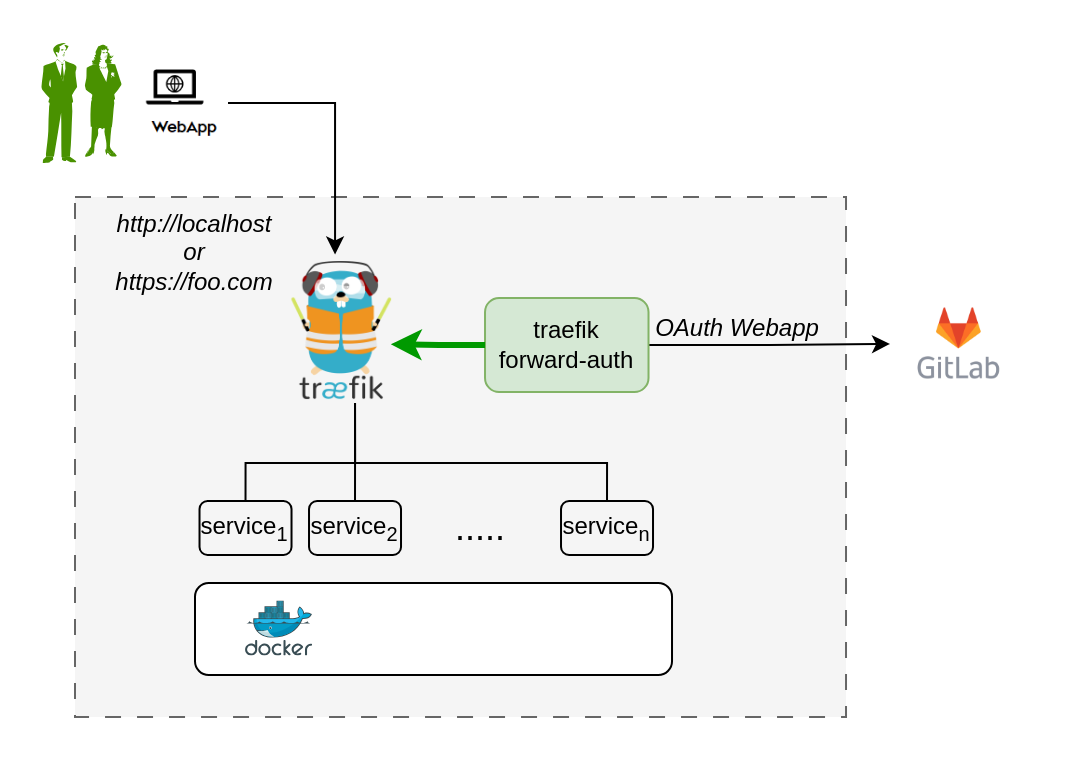
The traefik forward-auth can use any OAuth2 provider, but within the DTaaS gitlab is used as authorization provider. You will use the OAuth the web / server application authorization flow.
Here are the steps to get started:
1. Choose GitLab Server:
- You need to set up OAuth authorization on a GitLab server. The commercial gitlab.com is not suitable for multi-user authorization (DTaaS requires this), so you'll need an on-premise GitLab instance.
- You can use GitLab Omnibus Docker for this purpose.
- Configure the OAuth application as an instance-wide authorization type. Select option to generate client secret and also selection option for trusted application.
2. Determine Website Hostname:
Before setting up OAuth on GitLab, decide on the hostname for your website. It's recommended to use a self-hosted GitLab instance, which you will use in other parts of the DTaaS application.
3. Determine Callback and Logout URLs:
For the web / server authorization flow to function correctly, you need two URLs: a callback URL and a logout URL.
- The callback URL informs the OAuth provider of the page where signed-in users should be redirected. It is the landing homepage of the DTaaS application. (either http://foo.com/_oauth/ or http://localhost/_oauth/)
- The logout URL is the URL for signout of gitlab and clear authorization within traefik-forward auth. (either http://foo.com/_oauth/logout or http://localhost/_oauth/logout). The logout URL is to help users logout of traefik forward-auth. The logout URL should not be entered into Gitlab OAuth application setup.
4. Create OAuth Application:
Oauth application setup on GitLab can be located on Edit Profile -> Application https://gitlab.foo.com/-/profile/applications.
During the creation of the OAuth application on GitLab, you need to specify the scope. Choose read_user scope.
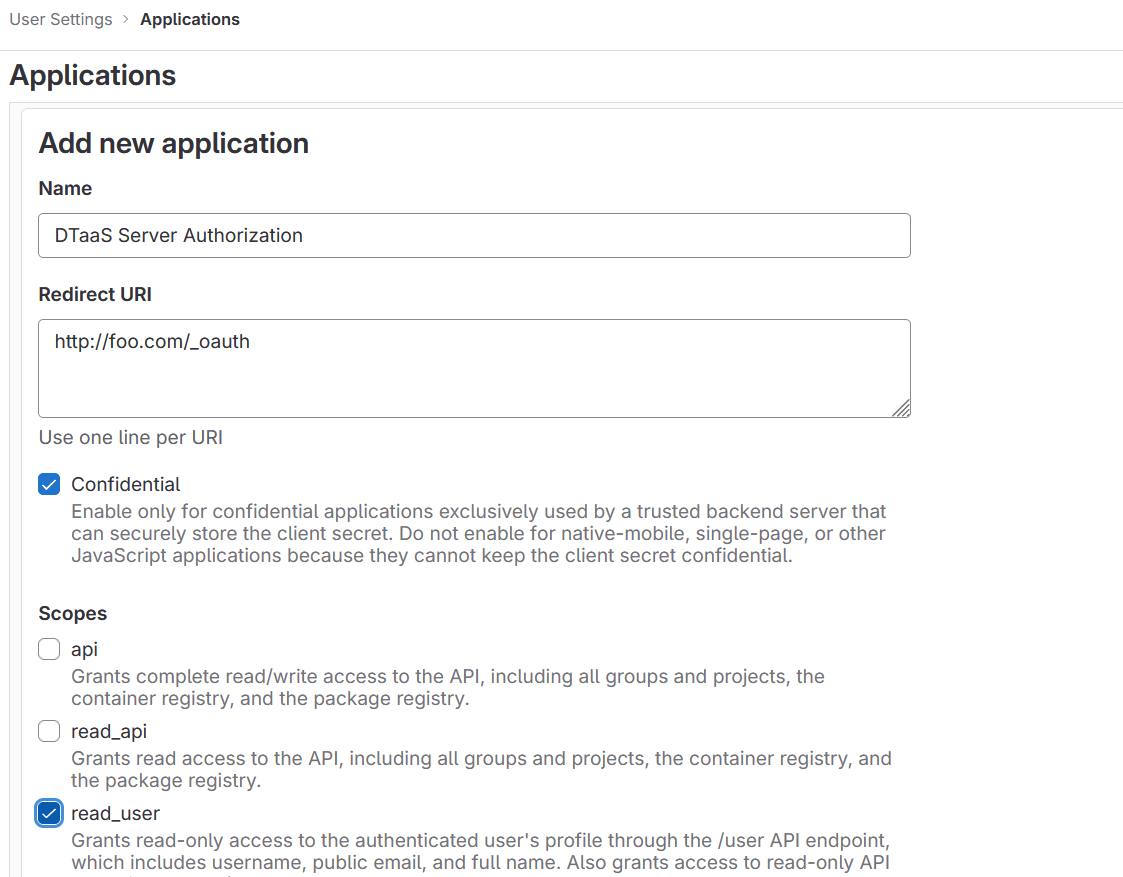
5. Copy Application Credentials:
After successfully creating the OAuth application, GitLab generates an application ID and client secret.
Both these values are long string of HEX values that you will need for your configuration files.
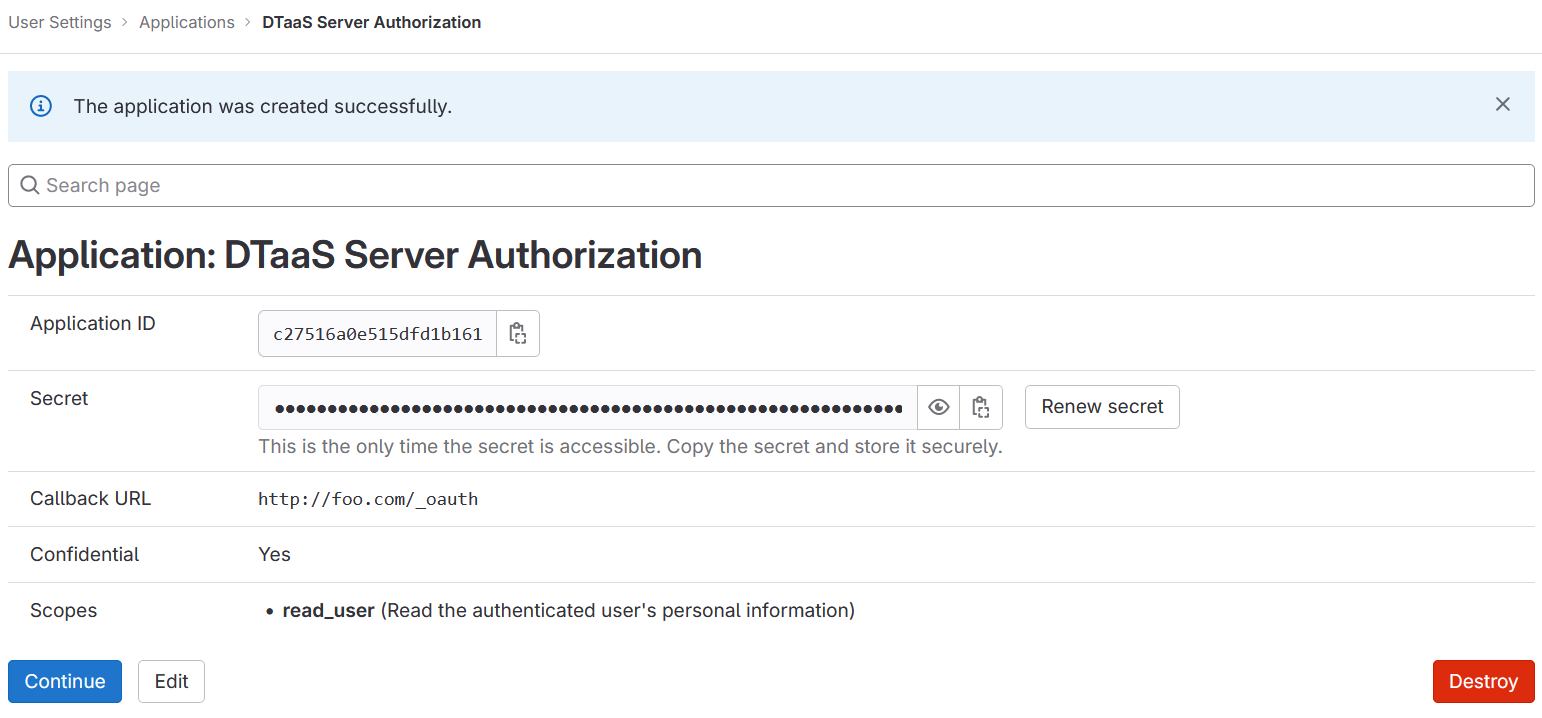
6. Checklist: Required Information from OAuth Application:
You will need the following information from the OAuth application registered on GitLab:
| GitLab Variable Name | Variable Name in .env of docker compose file | Default Value |
|---|---|---|
| OAuth Provider | OAUTH_URL | https://gitlab.foo.com/ |
| Application ID | OAUTH_CLIENT_ID | xx |
| Application Secret | OAUTH_CLIENT_SECRET | xx |
| Callback URL | (to be directly entered in Gitlab OAuth registration) | |
| Forward-auth secret | OAUTH_SECRET | random-secret-string (password for forward-auth, can be changed to your preferred string) |
| Scopes | read_user |
Development Environment
The development environment and server installation scenarios requires traefik forward-auth.
Configure Authorization Rules for Traefik Forward-Auth
The Traefik forward-auth microservices requires configuration rules to manage authorization for different URL paths. The conf.server file can be used to configure the specific rules. There are broadly three kinds of URLs:
Public Path Without Authorization
To setup a public page, an example is shown below.
Here, 'noauth' is the rule name, and should be changed to suit rule use. Rule names should be unique for each rule. The 'action' property is set to "allow" to make the resource public. The 'rule' property defines the path/route to reach the resource.
Common to All Users
To setup a common page that requires Gitlab OAuth, but is available to all users of the Gitlab instance:
The 'action' property is set to "auth", to enable Gitlab OAuth before the resource can be accessed.
Selective Access
Selective Access refers to the scenario of allowing access to a URL path for a few users. To setup selective access to a page:
The 'whitelist' property of a rule defines a comma separated list of email IDs that are allowed to access the resource. While signing in users can sign in with either their username or email ID as usual, but the email ID corresponding to the account should be included in the whitelist.
This restricts access of the resource, allowing only users mentioned in the whitelist.
User management
DTaaS provides an easy way to add and remove additional users from your DTaaS instance.
All such user management can be done via the DTaaS CLI
Limitation
The rules in _conf._ file are not dynamically loaded into the traefik-forward-auth microservice. Any change in the conf file requires restart of traefik-forward-auth for the changes to take effect. All the existing user sessions get invalidated when the traefik-forward-auth* restarts.
Use a simple command on the terminal.
- For a local instance:
- For a server instance: