DTaaS Website Screenshots
This page contains a screenshot driven preview of the website serving the DTaaS software platform.
Visit the DTaaS Application
Start off by simply visiting the website of the DTaaS instance for which you are a user.
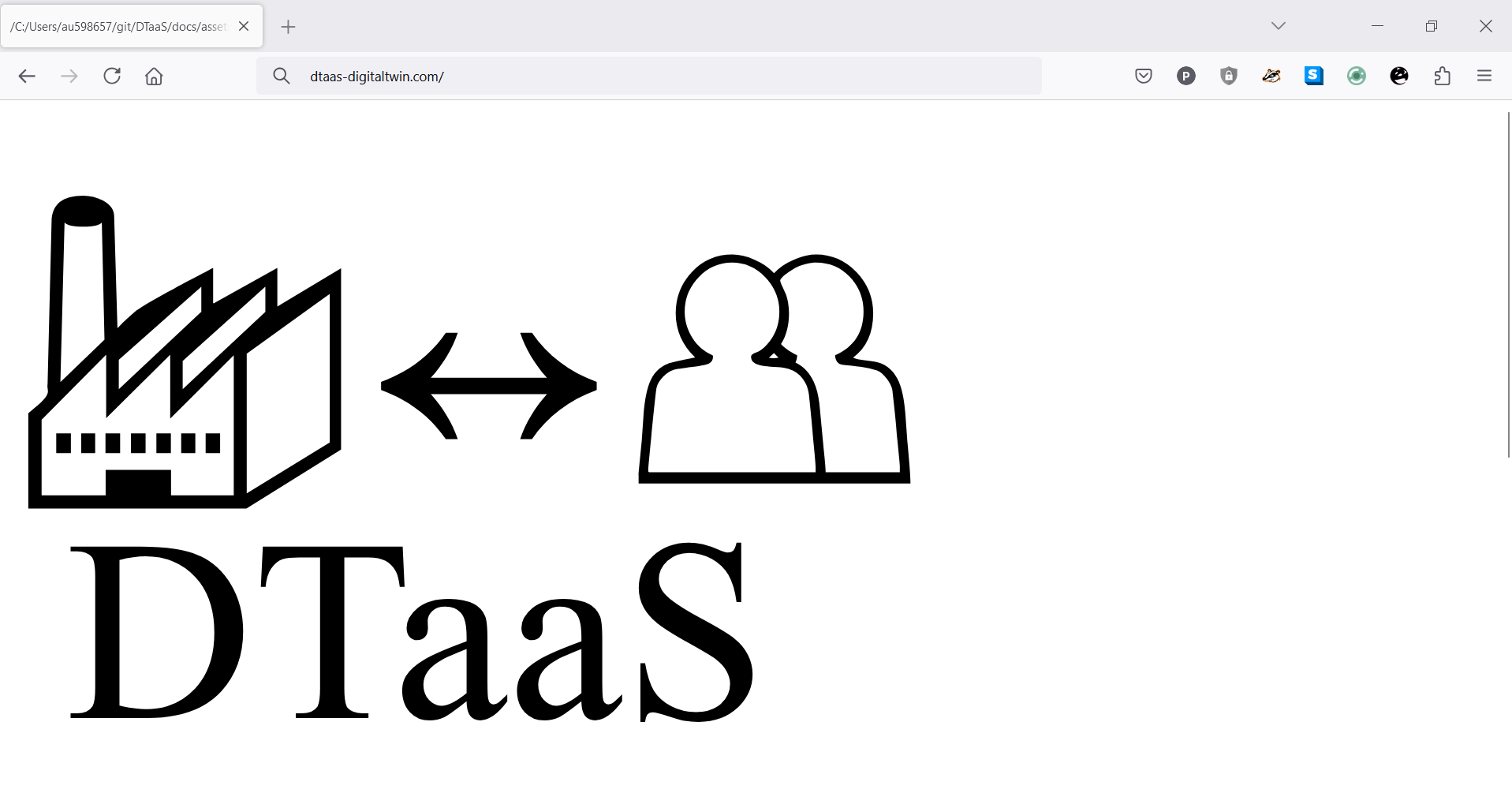
Redirected to Authorization Provider
You will be redirected to the Gitlab Authorization for DTaaS.
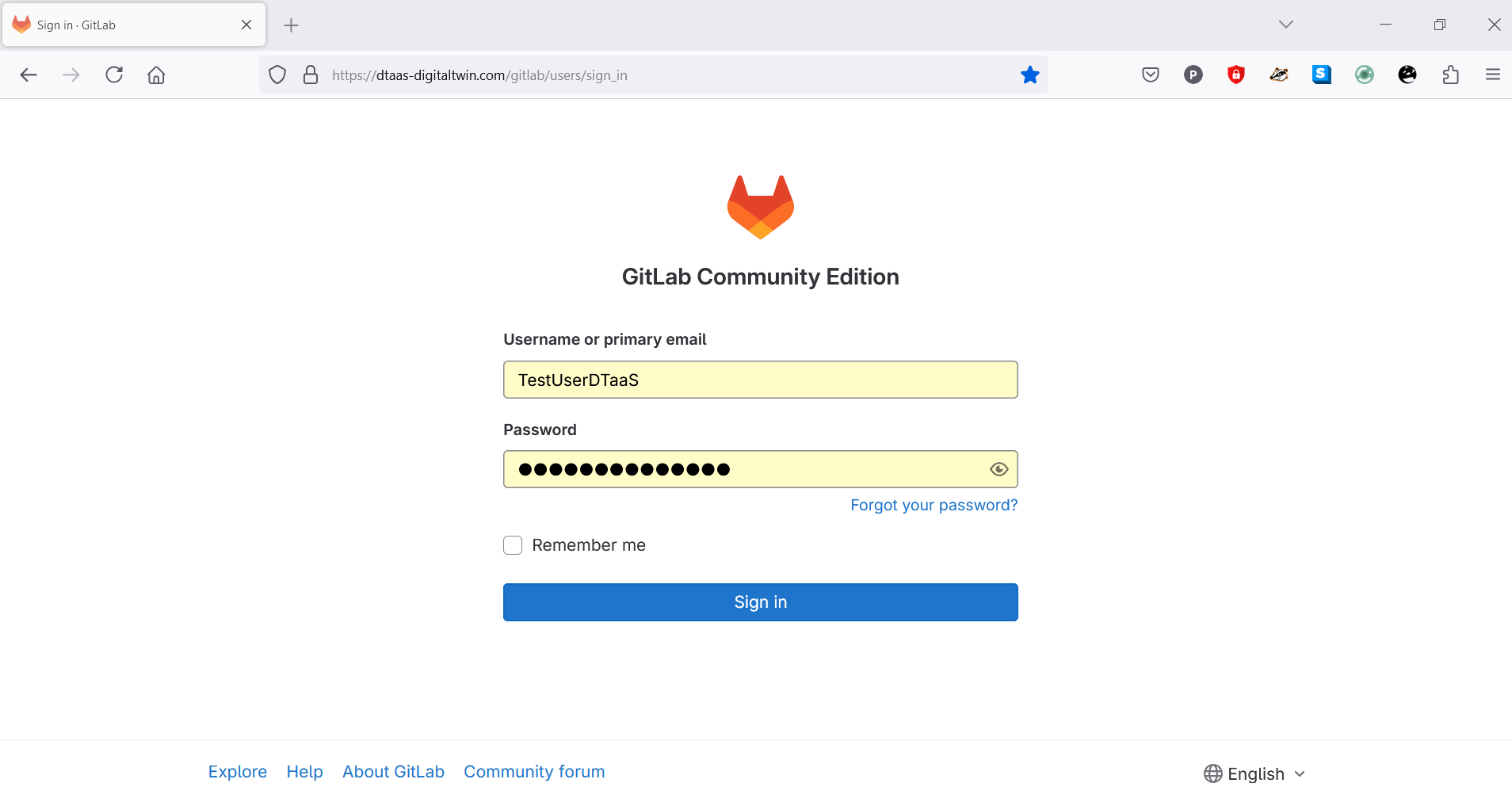
Enter your email/username and password. If the email ID registered with DTaaS, is the same as your Google Login email ID, you can also opt to sign in using Google.
You will be redirected to the OAuth Application page.
Permit DTaaS Server to Use Gitlab
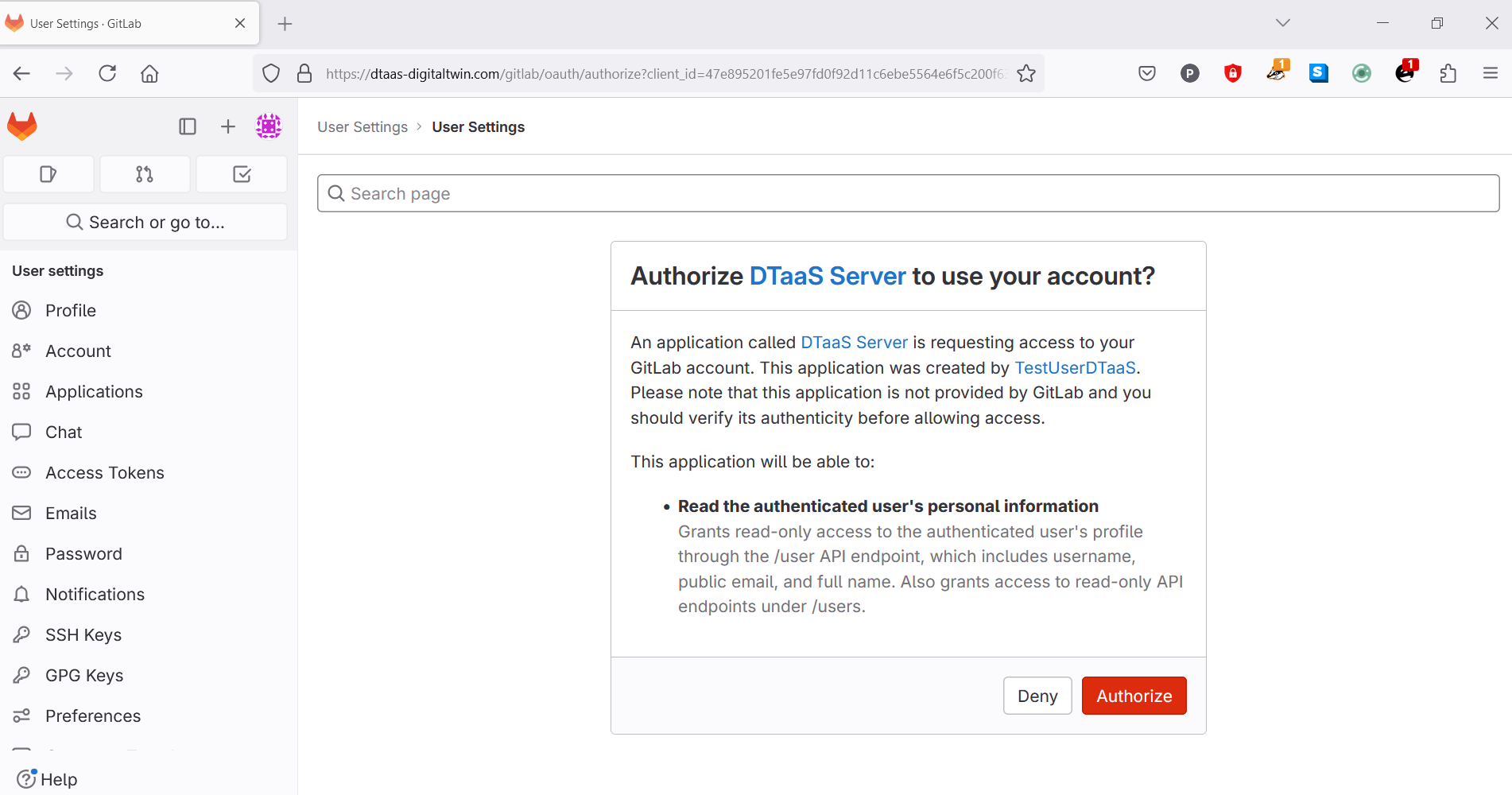
Click on Authorize to allow the OAuth application to access the information connected to your Gitlab account. This is a necessary step.
You are now logged into the DTaaS server. You will be redirected to the login page of the DTaaS website.
The DTaaS website uses an additional layer of security - the third-party authorization protocol known as OAuth. This protocol provides secure access to a DTaaS installation if users have a working active accounts at the selected OAuth service provider. This also uses Gitlab as OAuth provider.
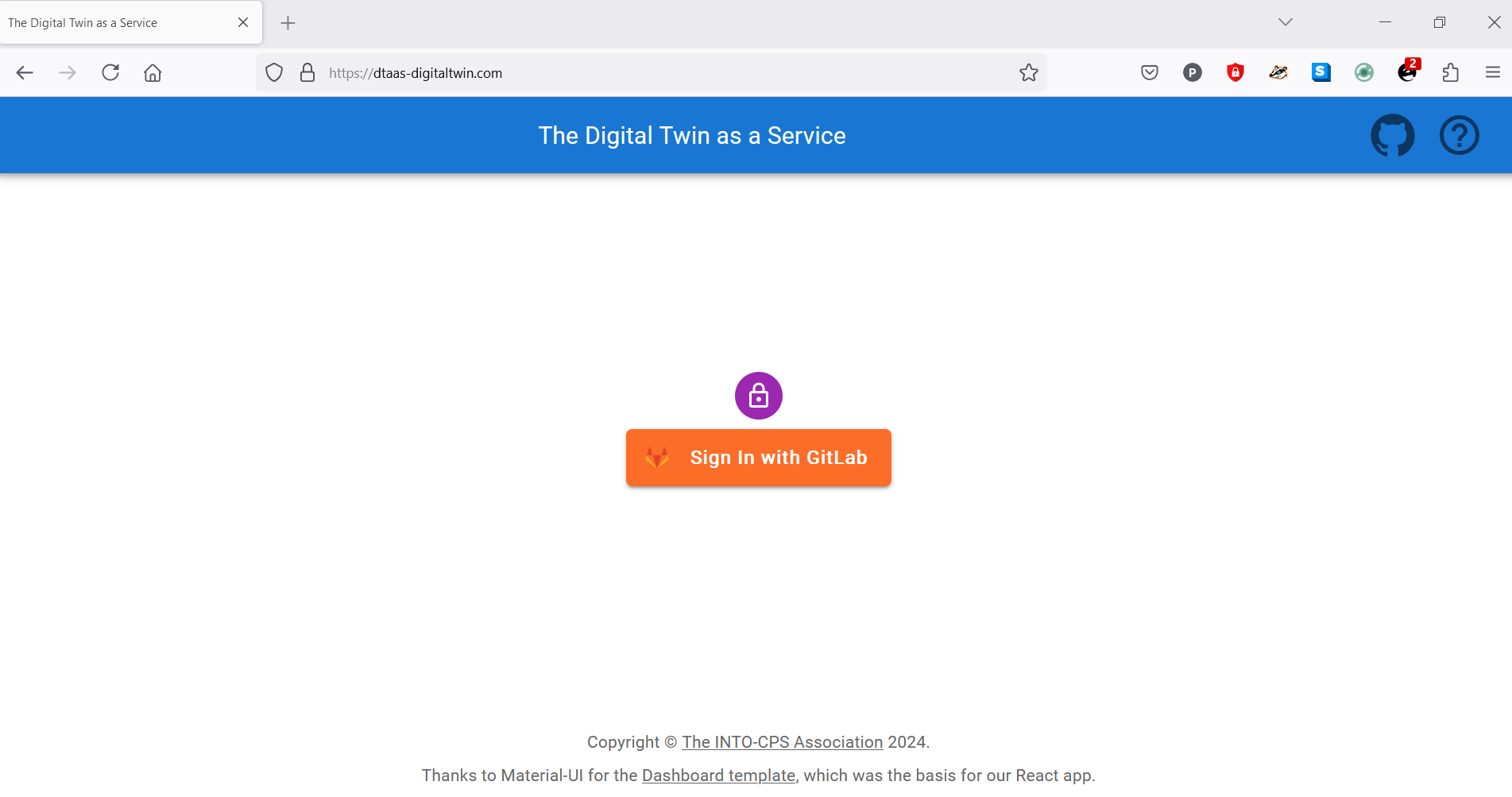
You can see the Gitlab signin button. A click on this button takes you to Gitlab instance providing authorization for DTaaS. You will not need to sign in to Gitlab again, unless you have explicitly logged out of your Gitlab account.
Permit DTaaS Website to Use Gitlab
The DTaaS website needs your permission to use your Gitlab account for authorization. Click on Authorize button.
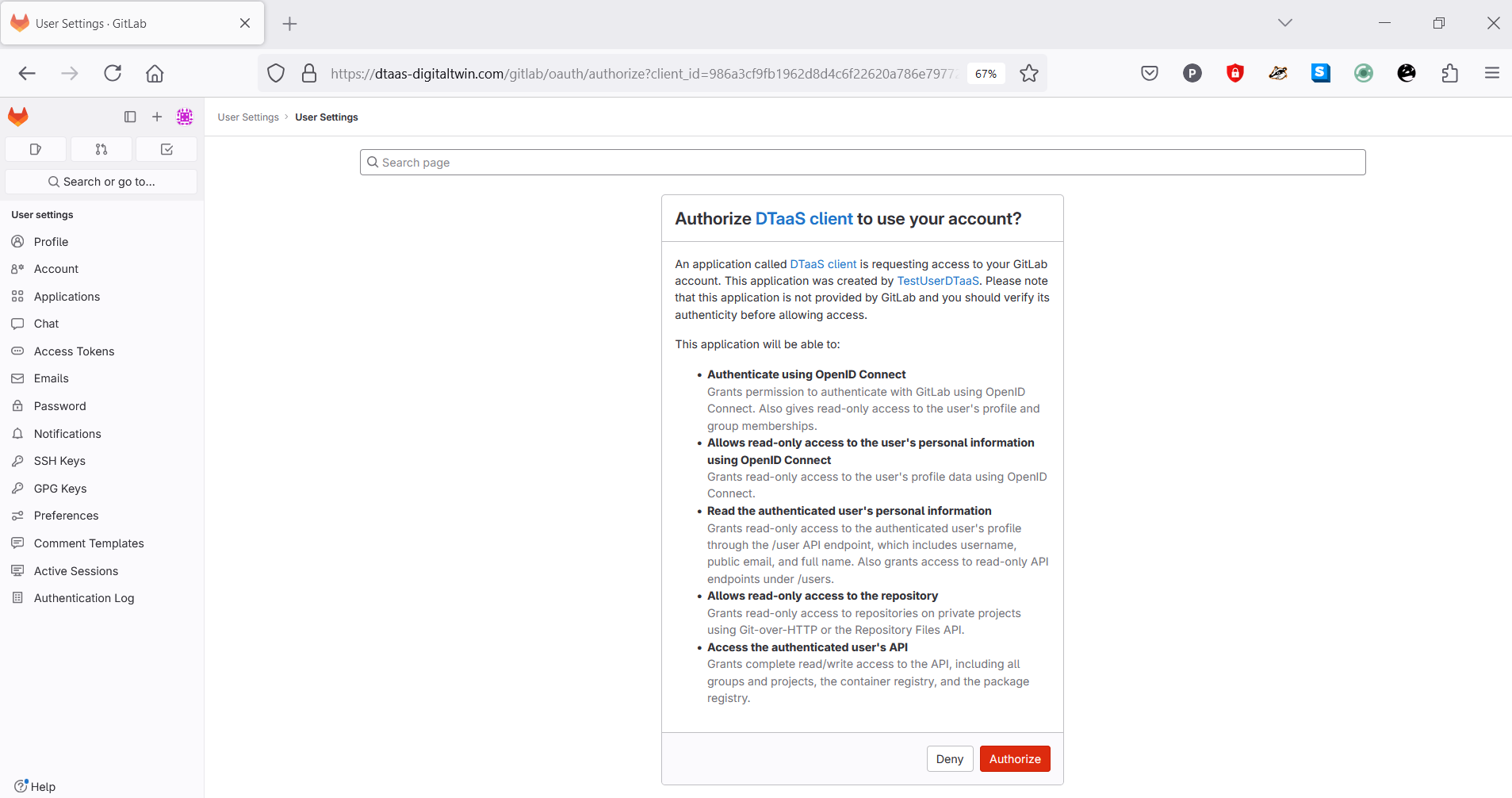
After successful authorization, you will be redirected to the Library page of the DTaaS website.
There are two icons on the top-right of the webpage. The hyperlink on question mark icon redirects to help page while the hyperlink on github icon redirects to github code repository.
Overview of menu items
The menu is hidden by default. Only the icons of menu items are visible. You can click on the icon in the top-left corner of the page to see the menu.
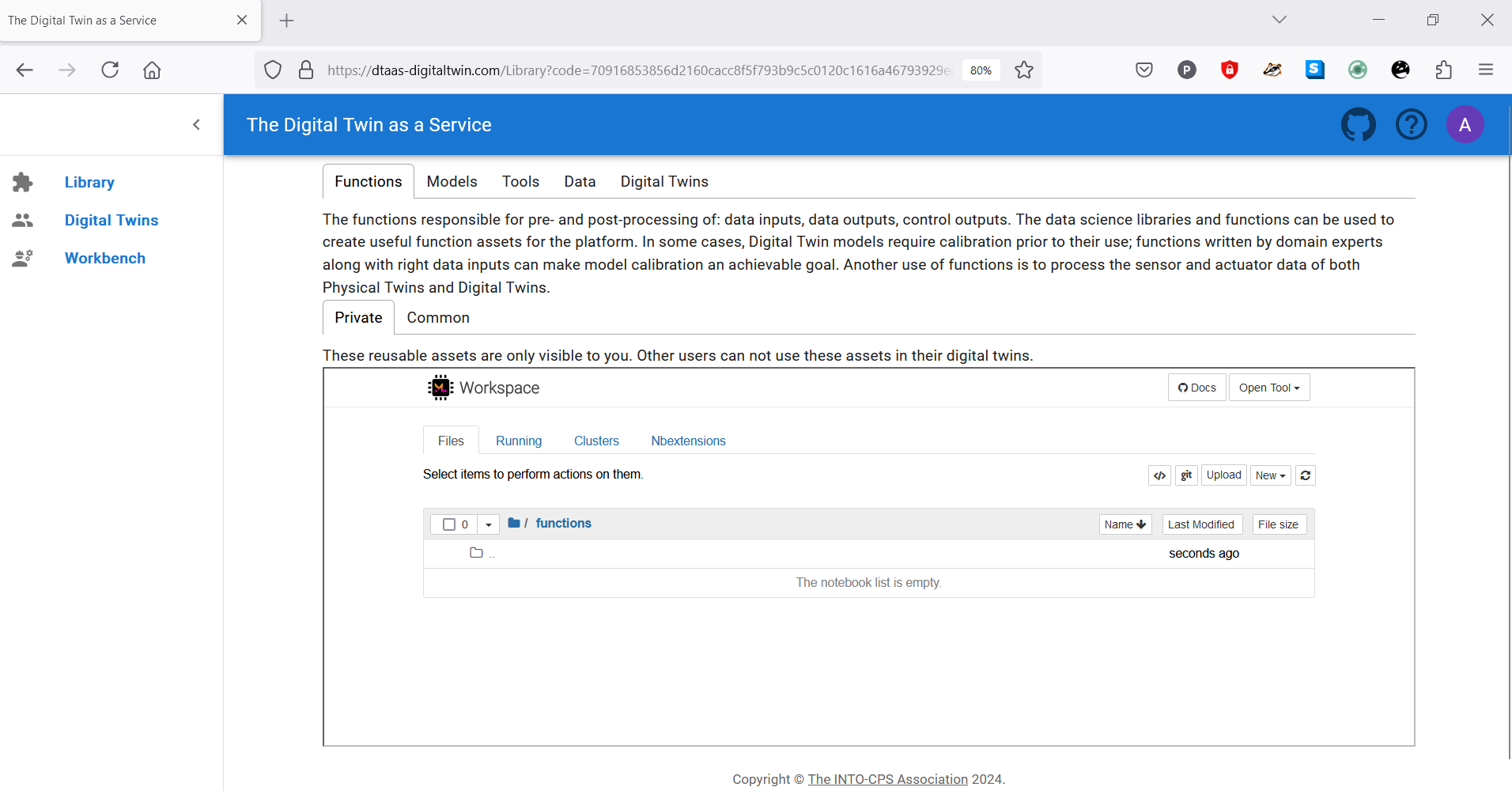
There are three menu items:
Library: for management of reusable library assets. You can upload, download, create and modify new files on this page.
Digital Twins: for management of digital twins. You are presented with the Jupyter Lab page from which you can run the digital twins.
Workbench: Not all digital twins can be managed within Jupyter Lab. You have more tools at your disposal on this page.
Library tabs and their help text
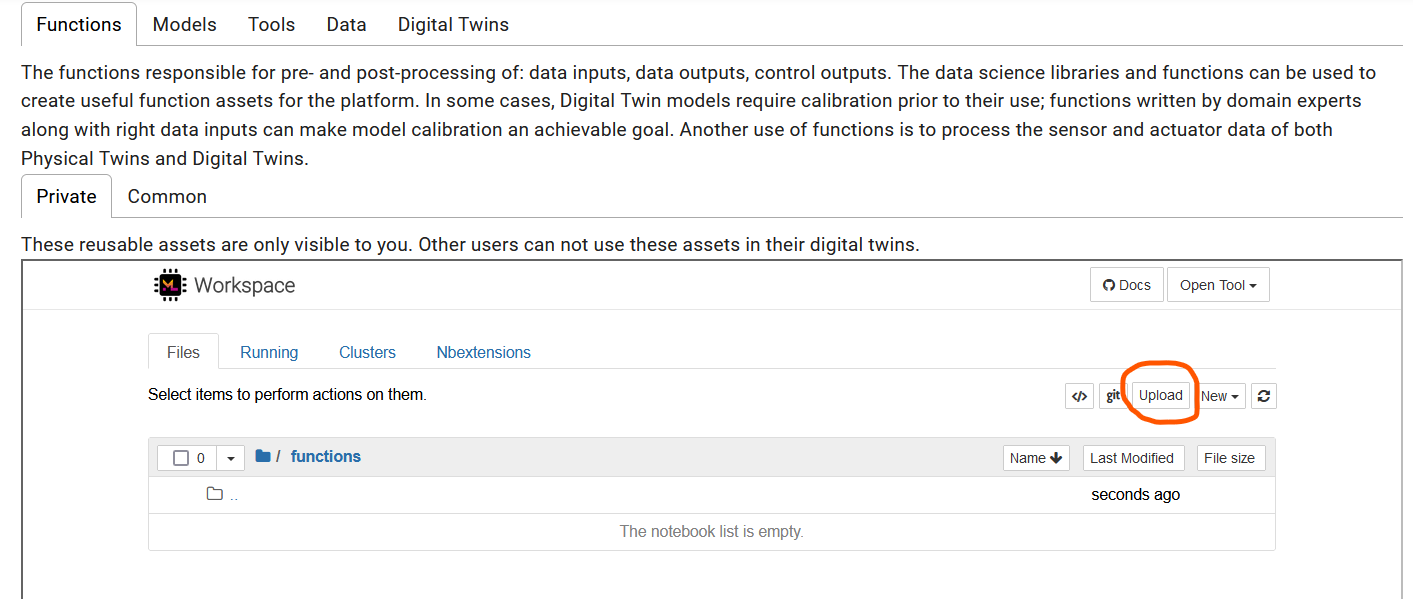
You can see five tabs each corresponding to one type of digital twin assets. Each tab provides help text to guide users on the type of an asset.
Functions
The functions responsible for pre- and post-processing of: data inputs, data outputs, control outputs. The data science libraries and functions can be used to create useful function assets for the platform. In some cases, Digital Twin models require calibration prior to their use; functions written by domain experts along with right data inputs can make model calibration an achievable goal. Another use of functions is to process the sensor and actuator data of both Physical Twins and Digital Twins.
Data
The data sources and sinks available to a digital twins. Typical examples of data sources are sensor measurements from Physical Twins, and test data provided by manufacturers for calibration of models. Typical examples of data sinks are visualization software, external users and data storage services. There exist special outputs such as events, and commands which are akin to control outputs from a Digital Twin. These control outputs usually go to Physical Twins, but they can also go to another Digital Twin.
Models
The model assets are used to describe different aspects of Physical Twins and their environment, at different levels of abstraction. Therefore, it is possible to have multiple models for the same Physical Twin. For example, a flexible robot used in a car production plant may have structural model(s) which will be useful in tracking the wear and tear of parts. The same robot can have a behavioural model(s) describing the safety guarantees provided by the robot manufacturer. The same robot can also have a functional model(s) describing the part manufacturing capabilities of the robot.
Tools
The software tool assets are software used to create, evaluate and analyze models. These tools are executed on top of a computing platforms, i.e., an operating system, or virtual machines like Java virtual machine, or inside docker containers. The tools tend to be platform specific, making them less reusable than models. A tool can be packaged to run on a local or distributed virtual machine environments thus allowing selection of most suitable execution environment for a Digital Twin. Most models require tools to evaluate them in the context of data inputs. There exist cases where executable packages are run as binaries in a computing environment. Each of these packages are a pre-packaged combination of models and tools put together to create a ready to use Digital Twins.
Digital Twins
These are ready to use digital twins created by one or more users. These digital twins can be reconfigured later for specific use cases.
There are two sub-tabs, namely private and common. The library assets in private category are visible only to the logged in user while the library assets in common category are available to all the users.
Further explanation on the placement of reusable assets within each type and the underlying directory structure on the server is in the assets page
Note
You can upload assets (files) using the upload button.
The file manager is based on Jupyter notebook and all the tasks you can perform in the Jupyter Notebook can be undertaken here.
Digital Twins page
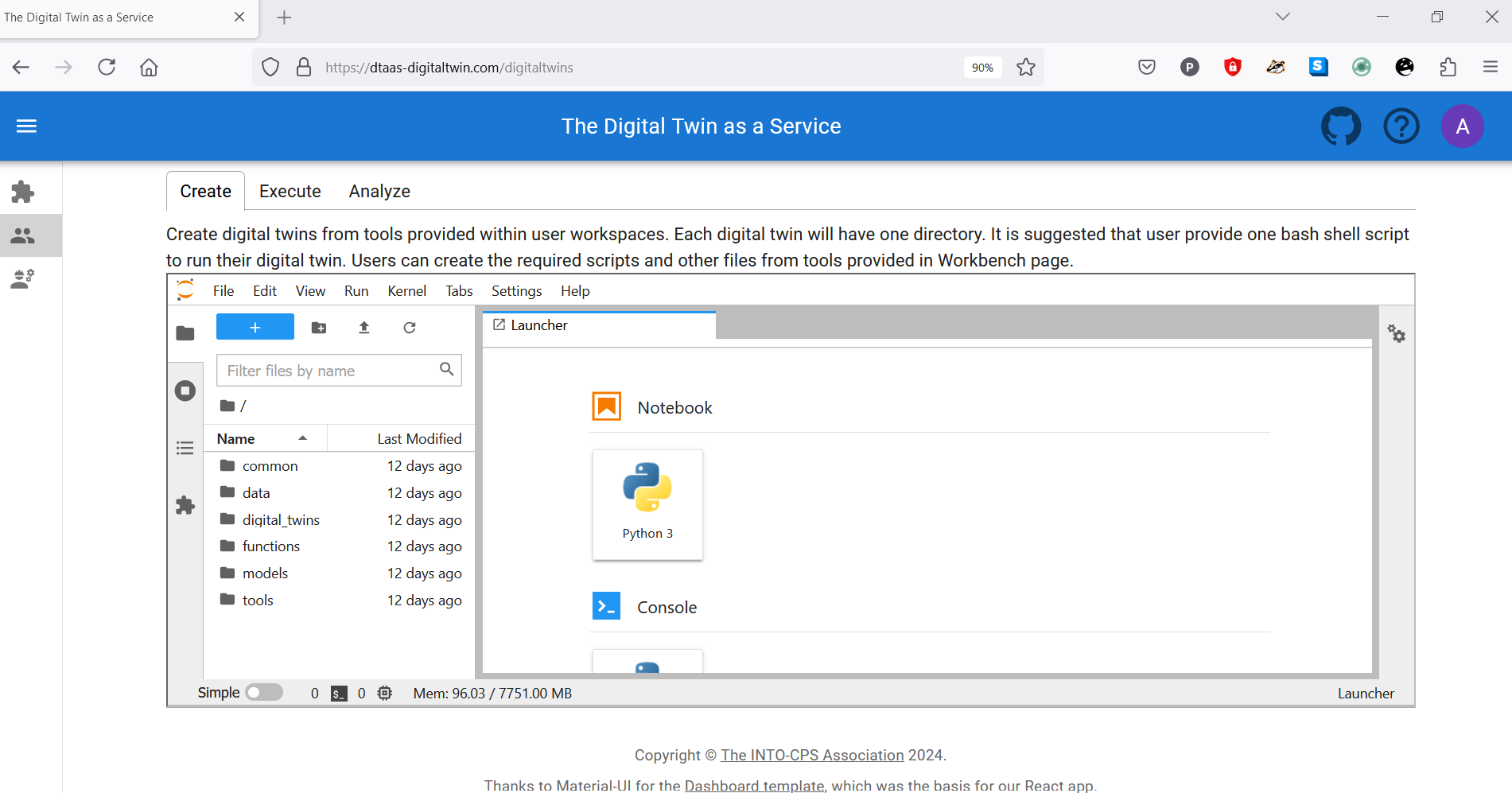
The digital twins page has three tabs and the central pane opens Jupyter lab. There are three tabs with helpful instructions on the suggested tasks you can undertake in the Create - Execute - Analyze life cycle phases of digital twin. You can see more explanation on the life cycle phases of digital twin.
Create
Create digital twins from tools provided within user workspaces. Each digital twin will have one directory. It is suggested that user provide one bash shell script to run their digital twin. Users can create the required scripts and other files from tools provided in Workbench page.
Execute
Digital twins are executed from within user workspaces. The given bash script gets executed from digital twin directory. Terminal-based digital twins can be executed from VSCode and graphical digital twins can be executed from VNC GUI. The results of execution can be placed in the data directory.
Analyze
The analysis of digital twins requires running of digital twin script from user workspace. The execution results placed within data directory are processed by analysis scripts and results are placed back in the data directory. These scripts can either be executed from VSCode and graphical results or can be executed from VNC GUI. The analysis of digital twins requires running of digital twin script from user workspace. The execution results placed within data directory are processed by analysis scripts and results are placed back in the data directory. These scripts can either be executed from VSCode and graphical results or can be executed from VNC GUI.
The reusable assets (files) seen in the file manager are available in the Jupyter Lab. In addition, there is a git plugin installed in the Jupyter Lab using which you can link your files with the external git repositories.
Workbench
The workbench page provides links to four integrated tools.
- Desktop
- VS Code
- Jupyter Lab
- Jupyter Notebook
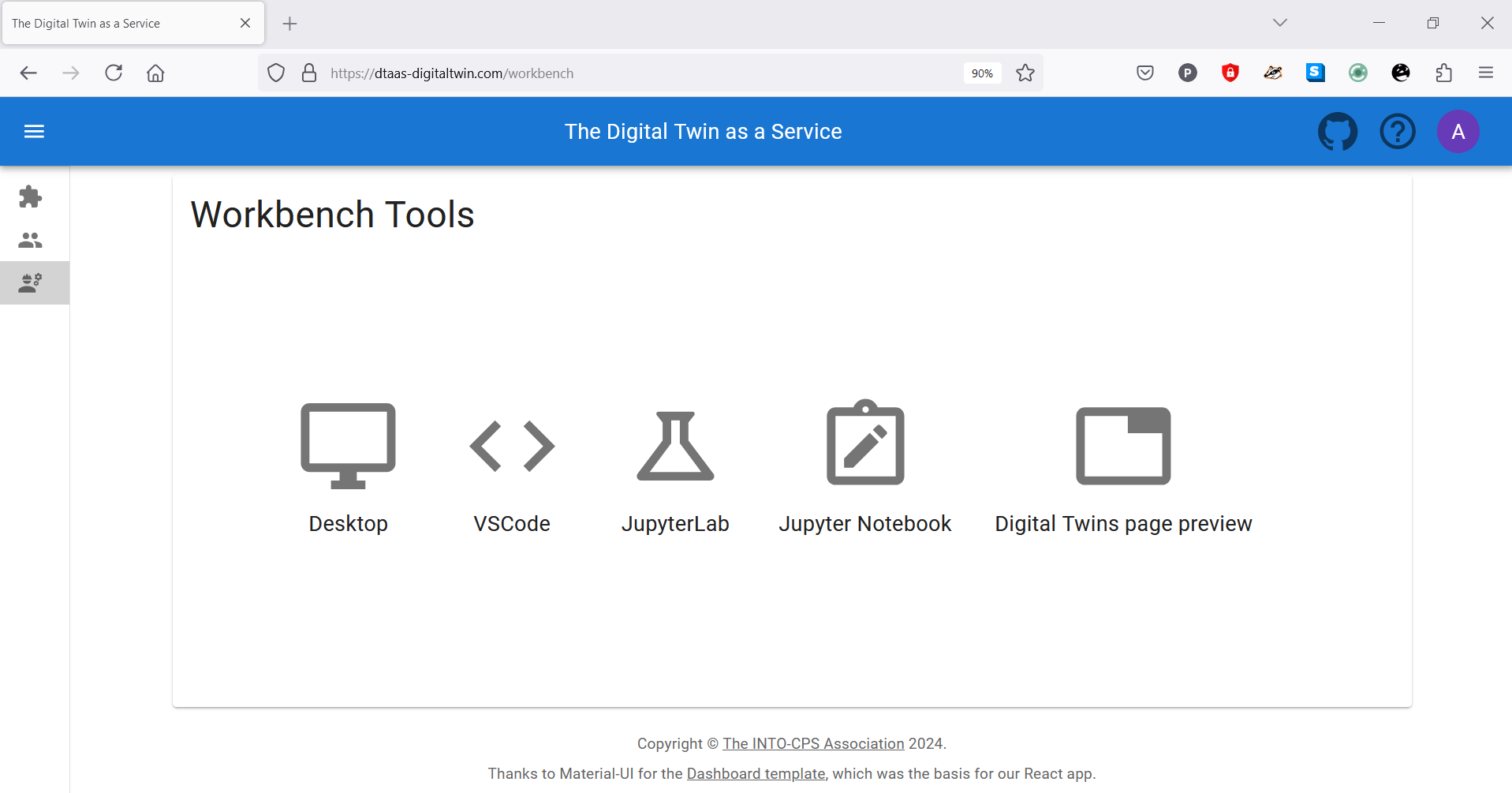
The hyperlinks open in new browser tab. The screenshots of pages opened in new browser are:
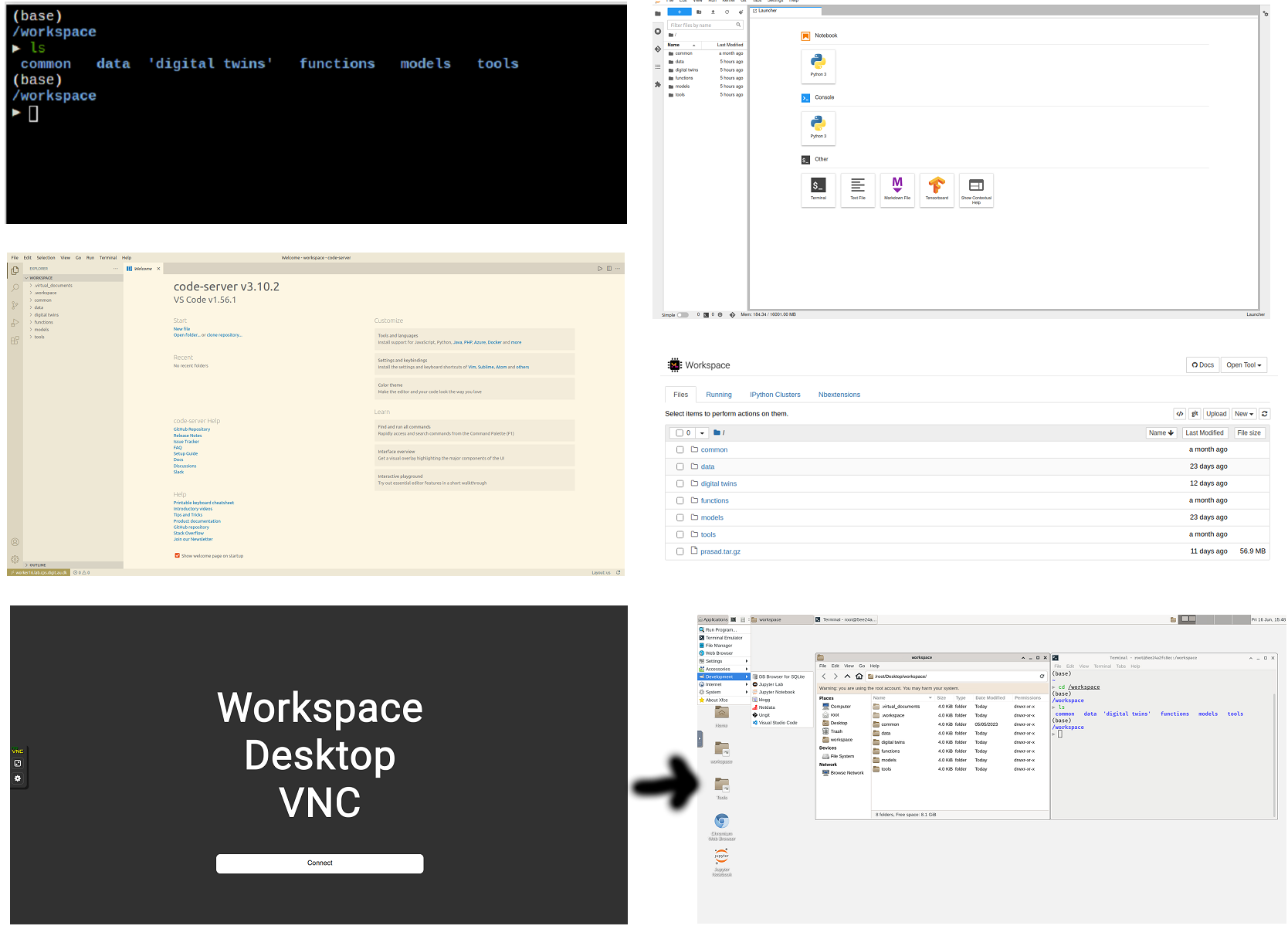
Terminal
The Terminal hyperlink does not exist on workbench page.
If you want terminal. Please use the tools dropdown
in the Jupyter Notebook.

Digital Twins Preview Page
There is a fifth link on the Workbench page. It is Digital Twins Preview Page. It is an experimental feature at the moment. Clicking on the link opens a new page that is similar to the Digital Twins page.
There are two tabs, namely Manage and Execute.
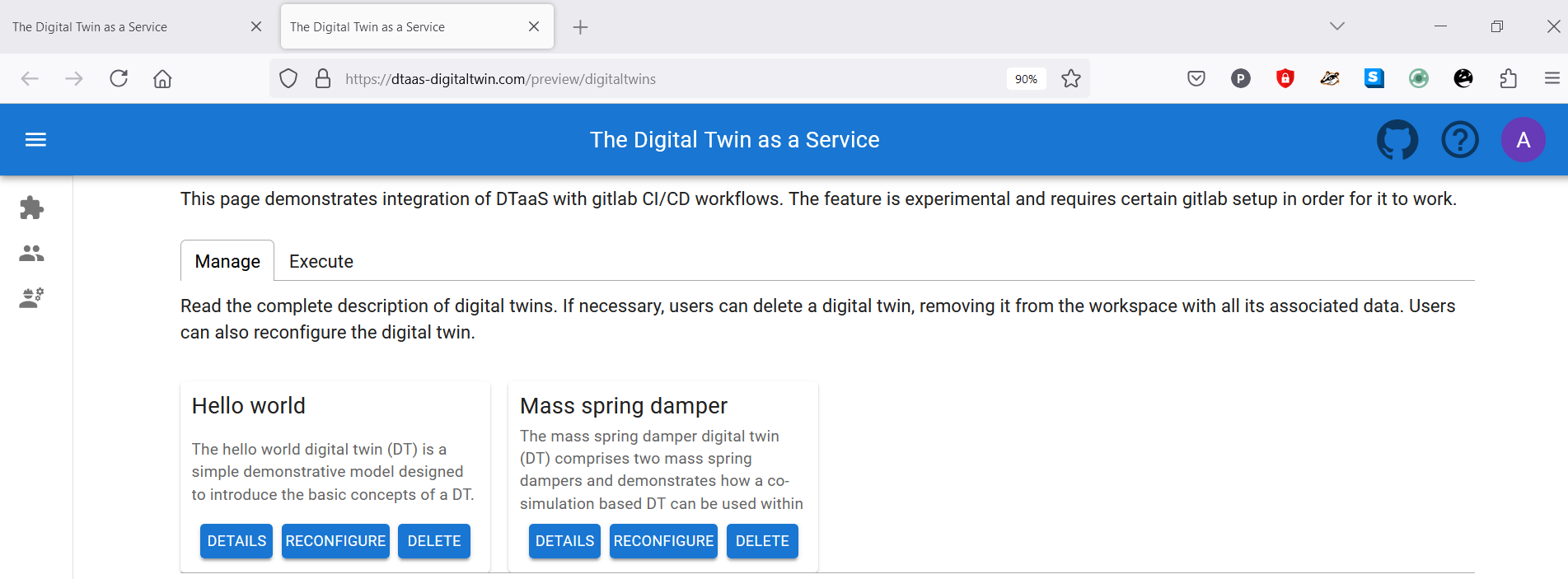
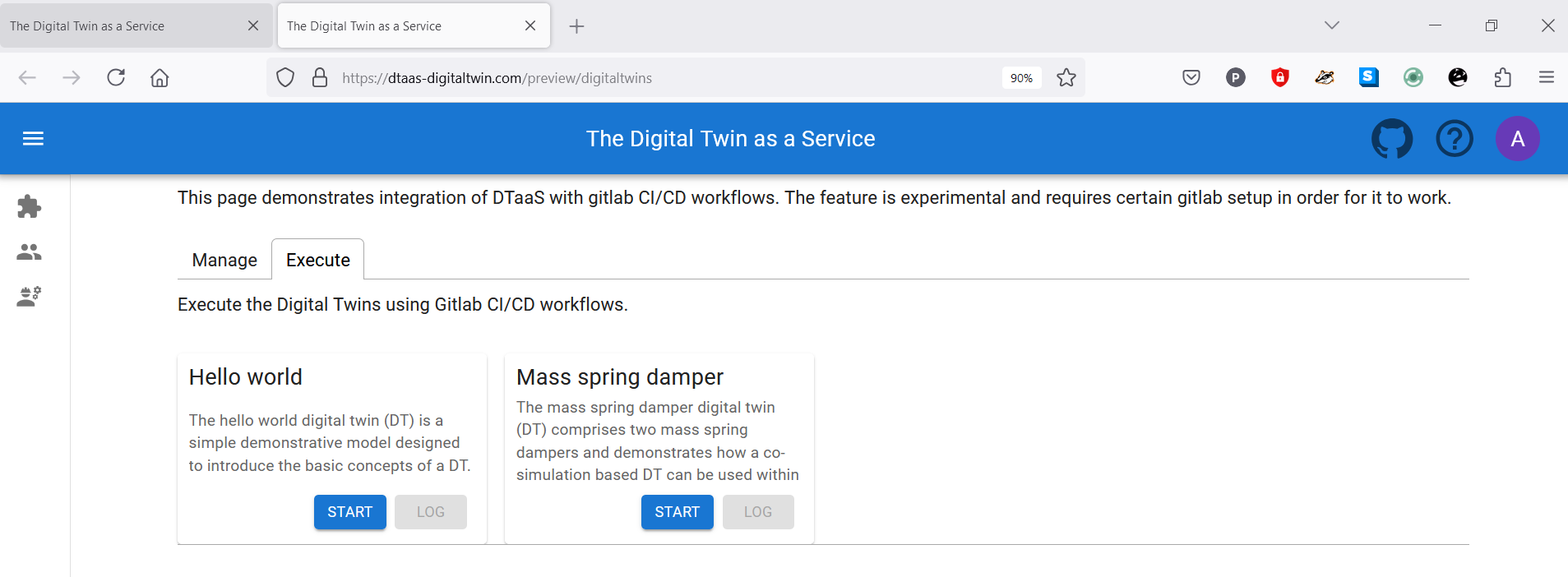
Manage
Read the complete description of digital twins. If necessary, users can delete a digital twin, removing it from the workspace with all its associated data. Users can also reconfigure the digital twin.
Execute
Execute the Digital Twins using Gitlab CI/CD workflows.
Finally logout
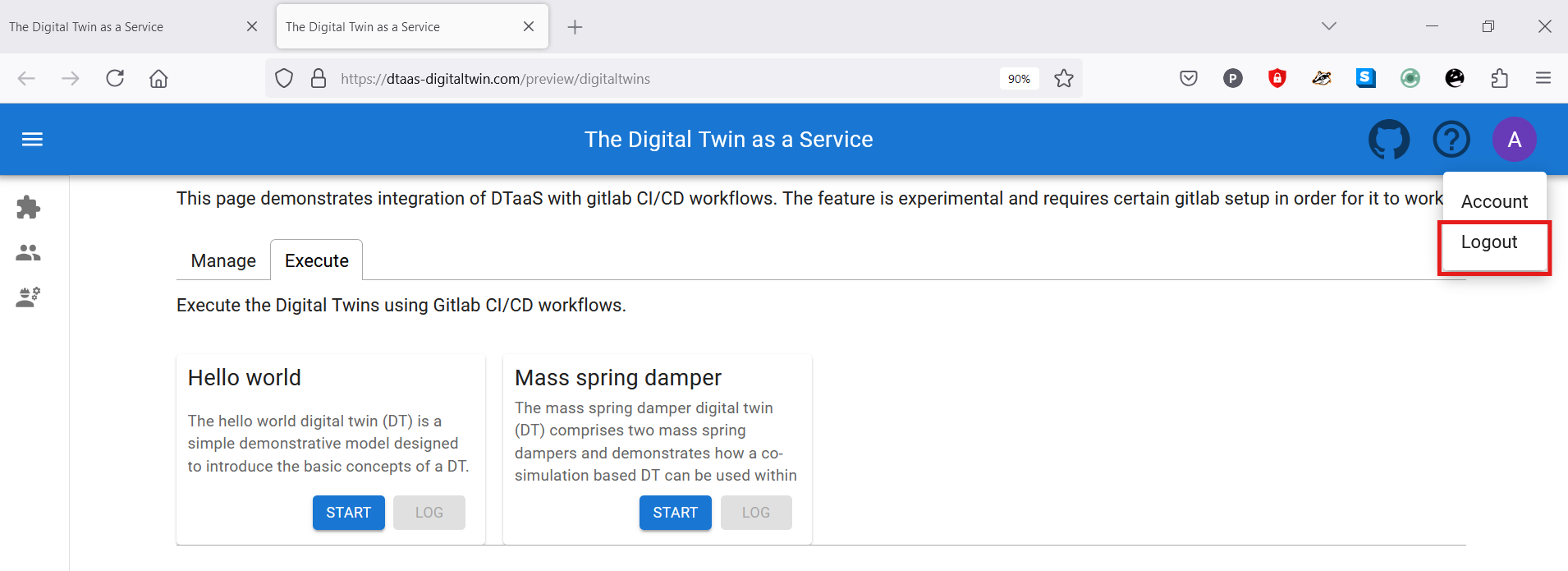
You have to close the browser in order to completely exit the DTaaS software platform.