Incubator Co-Simulation Digital Twin validation with NuRV Monitor
Overview
This example demonstrates how to validate some digital twin components using FMU monitors (in this example, the monitors are generated with NuRV[1]).
Simulated scenario
This example validates some components of the Incubator digital twin, by performing a simulation in which the commponents are wrapped inside FMUs, and are then inspected at runtime by some a FMU monitor generated by NuRV. Please note that the link to Incubator digital twin is only provided to know the details of the incubator physical twin. The digital twin (DT) presented here is a co-simulation DT of the Incubator.
The input data for the simulation is generated by a purpose-built FMU component named source, which supplies testing data to the anomaly detector, simulating an anomaly occurring at time t=60s. An additional component, watcher, is employed to verify whether the energy saver activates in response to an anomaly reported by the anomaly detector.
The output of the watcher is the passed to the monitor, which ensures that when an anomaly is detected, the energy saver activates within a maximum of three simulation cycles.
Example structure
A diagram depicting the logical software structure of the example can be seen below.

Digital Twin configuration
The example uses the following assets:
| Asset Type | Names of Assets | Visibility | Reuse in other Examples |
|---|---|---|---|
| Models | anomaly_detection.fmu | Private | No |
| energy_saver.fmu | Private | No | |
| Source.fmu | Private | No | |
| Watcher.fmu | Private | No | |
| Specification | safe-operation.smv | Private | No |
| Tool | maestro-2.3.0-jar-with-dependencies.jar | Common | Yes |
The safe-operation.smv file contains the default monitored specification as described in the Simulated scenario section.
Lifecycle phases
The lifecycle phases for this example include:
| Lifecycle Phase | Completed Tasks |
|---|---|
| Create | Installs Java Development Kit for Maestro tool Generates and compiles the monitor FMU |
| Execute | Produces and stores output in data/incubator-NuRV-monitor-validation/output directory |
| Clean | Clears run logs and outputs |
If required, change the execute permissions of lifecycle scripts you need to execute. This can be done using the following command
where {script} is the name of the script, e.g. create, execute etc.
Run the example
To run the example, change your present directory.
If required, change the execute permission of lifecycle scripts you need to execute, for example:
Now, run the following scripts:
Create
- Installs Open Java Development Kit 17 in the workspace.
- Generates and compiles the monitor FMU from the NuRV specification
Execute
Run the the Digital Twin. Since this is a co-simulation based digital twin, the Maestro co-simulation tool executes co-simulation using the FMU models.
Analyze phase
Process the output of co-simulation to produce a plot at:
/workspace/examples/data/incubator-NuRV-monitor-validation/output/plots.
A sample plot is given here.
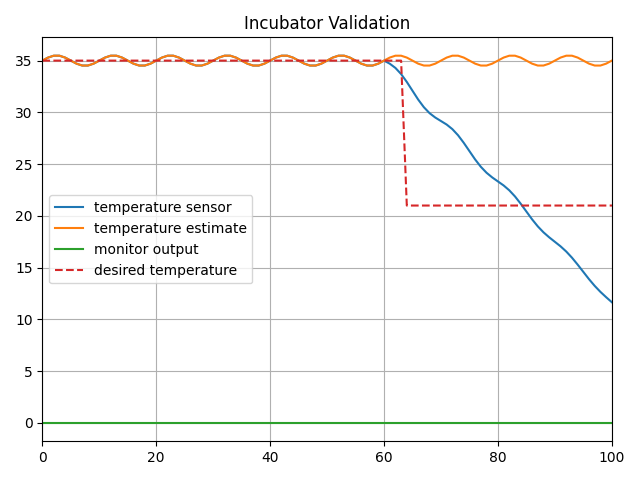
In the plot, four color-coded indicators provide a visual representation of
distinct values. The blue line depicts the simulated temperature, while orange
one represents the temperature estimate. A red dashed line indicates the
target temperature set by the energy saver component. The green line shows
the monitor's output verdict. As observed, when there is a disparity
between the estimated and actual temperatures, the energy saver adjusts
the target temperature downward, indicating that the component is working
properly. Thus, the output of the monitor is fixed at unknown (0),
signifying that the monitoring property is not violated.
Examine the results
The results can be found in the /workspace/examples/data/incubator-NuRV-monitor-validation/output directory where the logs are also included.
Figures of the output results can be found in the /workspace/examples/data/incubator-NuRV-monitor-validation/output directory.
Terminate phase
Terminate to clean up the debug files and co-simulation output files.
References
- More information about NuRV is available here.